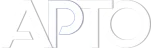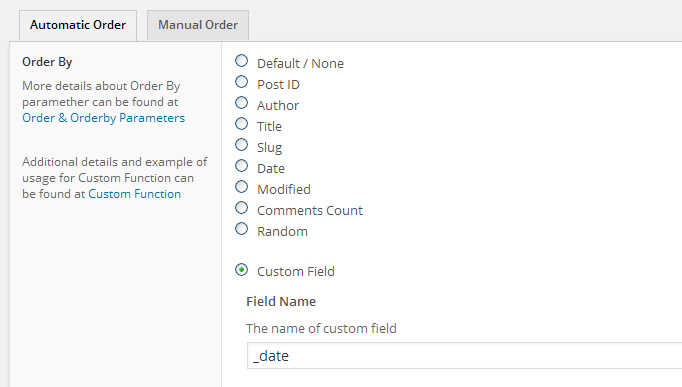Applying multiple order criteria for Automatic Order through Fallback functionality

Last updated on: August 20, 2024 8:45 am
The Advanced Post Types Order plugin for WordPress is a powerful tool that allows users to automatically sort lists of objects, such as post types, categories, and taxonomies, on the front end of a website. This is done through the Automatic Order functionality, which ensures that content is dynamically organized according to predefined criteria without requiring manual updates. One of the standout features of this plugin is its ability to apply multiple order criteria through the Fallback functionality, providing a robust solution for handling complex sorting requirements.
What is Fallback Functionality?
In the context of the Advanced Post Types Order plugin, the fallback functionality allows you to define additional sorting criteria that are used when two or more objects have the same order level. This is particularly useful when the primary sorting criterion results in a tie, requiring a secondary (or even tertiary) method to determine the final order of items.
For example, if you sort a list of posts by a custom field value, and several posts have the same value, the fallback criteria will then apply to sort these posts further, ensuring a distinct and logical order is maintained.
Setting Up Multiple Order Criteria
To apply multiple order criteria using the Fallback functionality, follow these steps:
- Access the Automatic Order Interface:
- Navigate to the Advanced Post Types Order settings in your WordPress dashboard.
- Choose the post type or taxonomy you want to sort automatically.
- Define the Primary Sorting Criteria:
- Start by selecting the main criterion for sorting, such as a custom field, post title, publication date, or any other attribute available in the dropdown menu.
- This criterion will serve as the initial sorting order applied to your list.
- Add a Fallback Criterion:
- Click on the “Add Fallback” button to introduce a secondary sorting criterion.
- Choose the fallback method, which could be another custom field, a default attribute like post date, or even a custom function.
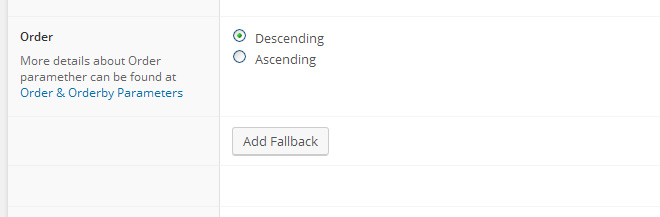
- Add Additional Fallback Criteria (if needed):
- You can add multiple fallback criteria to ensure that all possible tie scenarios are handled. Each additional fallback will apply in sequence, only coming into play when the previous criteria result in a tie.
- Save and Apply the Configuration:
- After setting up your criteria and fallback methods, save the configuration. The plugin will now automatically apply these rules whenever the specified post type or taxonomy is displayed on the front end.
Practical Example
Let’s consider a scenario where you want to sort a list of products by a custom field called “Rating”. Many products have the same rating, so you need to further sort these products by their “Price”. If some products still have the same rating and price, you can add a third fallback criterion to sort them by “Publication Date”.
- Primary Order: Sort by the custom field “Rating” (highest to lowest).
- First Fallback: Sort by the custom field “Price” (lowest to highest).
- Second Fallback: Sort by “Publication Date” (newest to oldest).
This setup ensures that products are displayed in a consistent and logical order, even when multiple items share the same primary attribute.
Advantages of Using Fallback Functionality
- Precision in Sorting: The ability to add fallback criteria ensures that even in cases where multiple items share the same primary attribute, you can still achieve a clear and well-defined order.
- Flexibility: Fallback criteria can be customized based on the specific needs of your content. Whether you’re sorting by custom fields, default post attributes, or even custom functions, the plugin provides a versatile solution.
- Automation: Once set up, the sorting process is fully automated, saving time and reducing the need for manual adjustments.
Conclusion
The fallback functionality in the Advanced Post Types Order plugin is an invaluable feature for anyone looking to apply multiple order criteria in WordPress. By allowing you to set up additional sorting rules that automatically kick in when needed, this feature ensures that your content is always presented in the most logical and user-friendly way. Whether you’re managing a large product catalog, a news site, or any other content-heavy platform, utilizing multiple order criteria through fallback methods can greatly enhance the organization and presentation of your content.