Customizing Sorting Through the default WordPress post type Interface
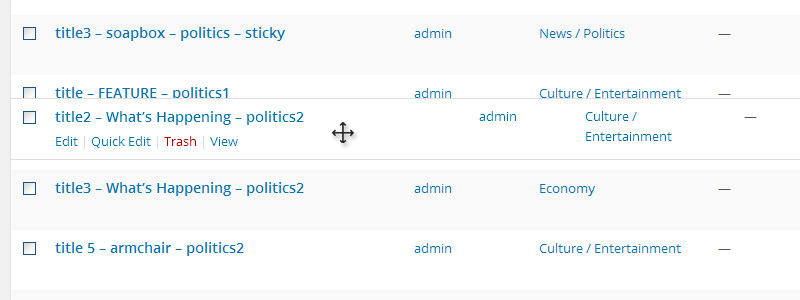
Optimizing the sorting of content on your website is crucial for improving SEO and maintaining user engagement. When new visitors land on your page, they will only browse for a short time before moving on if they don’t quickly find the information they need. By strategically placing your best products and articles in prominent positions, you can capture their attention and encourage them to stay longer.
The Advanced Post Types Order plugin offers powerful tools for managing content sorting, allowing you to easily rearrange items and re-order content through an intuitive visual interface.
New Feature: Sorting via the Default Post Type Archive Interface
To streamline the sorting process even further, the plugin now includes a feature that allows custom post types to be sorted directly within the default WordPress archive interface. This option is especially helpful for users who prefer not to navigate additional menus and want to maintain an efficient workflow within the native WordPress admin.
This feature lets you manage post ordering without ever leaving the admin’s post type archive page.
Setting Up Drag-and-Drop Sorting for a Custom Post Type
Configuring this feature for your custom post types is simple. Here’s a step-by-step guide:
- Create a Sort List: Begin by creating a sort list for the specific post type you’d like to organize. This list serves as the foundation for custom ordering. For detailed instructions on creating a sort list, check out the guide on Creating a Simple Sort for a Custom Post Type.
- Enable Admin Auto Apply Sort: To ensure your custom order appears within the post type interface, make sure the “Admin Auto Apply Sort” option is enabled. This setting reflects the custom order directly on the post type archive page in the admin panel.
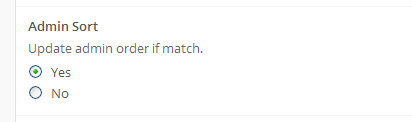
- Allow Sorting in the Default Post Type Interface: Once you’ve created the sort list, a new option to enable sorting within the default post type interface will appear. Activate this setting to finalize your configuration.
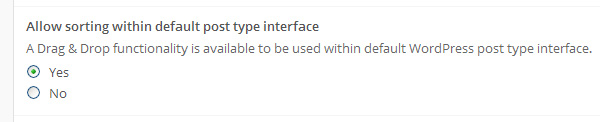
After completing these steps, your custom sorting setup is ready! You can now use drag-and-drop functionality to reorder posts directly within the post type archive interface. This feature works seamlessly across all archives, including filters by taxonomy terms, pagination, and more.
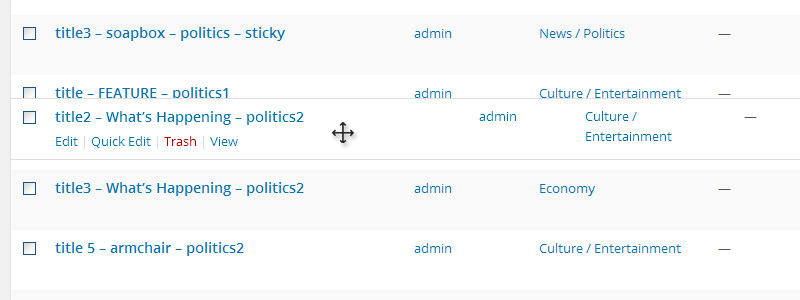
The custom order is saved within the post type’s menu_order attribute and remains accessible within the sort list for further management.
This guide ensures a streamlined experience, letting you effortlessly customize the order of your content through the default post type archive interface. This powerful feature within the Advanced Post Types Order plugin makes organizing content simpler and more efficient.

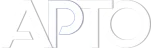
I have matched the settings above for a Custom Post Type but I am unable to click and drag to re-order the posts in the All Posts view in my dashboard.
I am using Advanced Post Types Order 3.9.4 and WP 4.5.3
Hmm, I left it for an hour to have lunch, then when I came back, it seems to be working now.
As you were…
It must be a cache issue.
I am not getting the Allow sorting within default post type interface, I have no cache enable please help
Did you actually created a sort for that particular post type and set to Yes the following option “Allow sorting within default type interface” ?