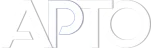WooCommerce Up-sells Sort
WooCommerce is the most powerful and versatile frameworks for selling products online. With its extensive features and robust functionality, it has become the go-to solution for businesses of all sizes. However, as with any platform, there are always areas where enhancements can be made to better meet the needs of its users.
One such area is the sorting of Up-sell products. By default, WooCommerce does not allow users to manually sort the Up-sells that are linked to a product through the Linked Products section in the admin panel. Instead, these products are displayed in a random order on the front end, which can be frustrating for those looking to have more control over the presentation of their product recommendations.
Introducing the WooCommerce Up-sells Sort Functionality
Thanks to the Advanced Post Types Order plugin, this limitation is now a thing of the past. This powerful plugin introduces a drag-and-drop functionality that allows you to easily sort your Upsell products directly within the product editing page.
To take advantage of this feature, you’ll need to enable the ‘WooCommerce Up-sells Sort’ setting from the plugin’s settings page. Here’s how you can do it:
- Navigate to the Plugin Settings: First, ensure that the Advanced Post Types Order plugin is installed and activated on your WooCommerce site. Then, go to the plugin settings page from your WordPress dashboard.
- Enable the Up-sells Sort Option: Locate the option for ‘WooCommerce Up-sells Sort’ and turn it on. This will activate the drag-and-drop sorting functionality for Up-sell products.
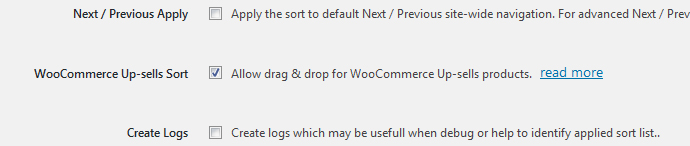
- Start Sorting Your Up-sells: Once the setting is enabled, the sorting feature becomes available on each product page within the Linked Products section. Here, you can simply drag and drop the products into your desired order.
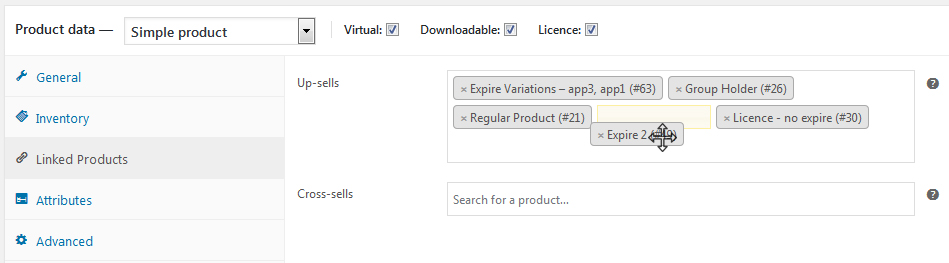
- Save Your Changes: After arranging the Up-sells to your satisfaction, don’t forget to click the ‘Update’ button on the product page to save your changes. The products will now appear in the specified order on the front end, providing a more tailored shopping experience for your customers.
Why Sorting Up-sells Matters
Having the ability to sort Up-sell products is crucial for several reasons:
- Optimized Customer Experience: By strategically placing certain products as Up-sells, you can guide customers towards items that complement their purchase, increasing the likelihood of additional sales.
- Increased Revenue: Well-placed Up-sells can significantly boost your average order value. For instance, if you sell a camera, you might want to Up-sell a lens, a tripod, or a memory card in a specific order that maximizes the perceived value of the package.
- Customization and Control: Every business is different, and so are their product offerings. The ability to customize the order of Up-sells allows you to highlight specific products that you know are most relevant or beneficial to your customers.
While WooCommerce offers a solid foundation for eCommerce, plugins like Advanced Post Types Order unlock additional functionalities that can greatly enhance your store’s performance. The ability to sort Up-sells with a simple drag-and-drop interface is a game-changer for anyone serious about optimizing their online store’s product presentation.
By taking control of how Up-sells are displayed, you can create a more intuitive and effective shopping experience, ultimately driving higher conversions and customer satisfaction. If you haven’t already enabled this feature, now is the perfect time to start customizing your WooCommerce store to better meet your business goals.